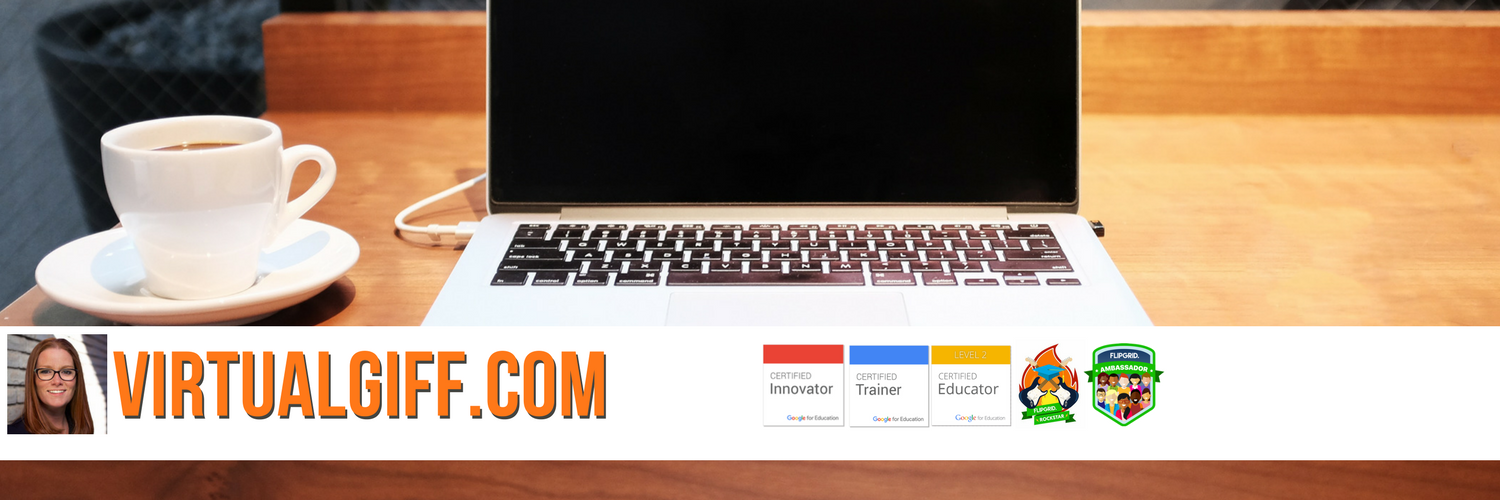A few weeks ago I entered a Twitter contest run by Wipebook and I won a Wipebook Mini Notebook and the Wipebook Flipchart. I was really excited to see how these dry erase products would work.
A few weeks ago I entered a Twitter contest run by Wipebook and I won a Wipebook Mini Notebook and the Wipebook Flipchart. I was really excited to see how these dry erase products would work.I currently spend about $1 a month on a notepad I love from Dollarama. That said, I am mostly digital in my role so I would likely be spending be more if I were in the classroom taking more on the fly notes. The costs of the mini notebook is $25USD so a bit on the high side for me....but I LOVE that I am being much more eco-friendly.
I really like crossing things off my to do list - but I also like a clean list and the notebook is PERFECT for this. As soon as a task is done, it disappears!
The feel of the glossy paper took some getting used to - and I find the pen can dry out at time so having a second one is handy. (I picked one up on Amazon.)
The pages erase very easily with the eraser on the pen or a damp cloth if you want to get it super clean.
The pen fits nicely into the coil binding but it has fallen out a few times forcing me to dig through my bag to find it.
 I tested it with my left-handed son and there was no smudging of the ink - although he is in Kindergarten and writes slowly so a faster stenographer might smudge a little.
I tested it with my left-handed son and there was no smudging of the ink - although he is in Kindergarten and writes slowly so a faster stenographer might smudge a little.There is an app to go with it and you can upload notes to a variety of place (Google Drive, etc.). I used it a little and it worked well...the quality of the image is a little grainy though so not great for my sketchnotes - I will stick to traditional paper for that.
All of the above holds true for the flip chart as well.
Overall, I like the product and since I only have to buy one, the cost is not an issue. I think it is worth the investment for chronic list makers like me!